CCI Tech Blog
Tip of the Week: Stop Apps from Invading Your Privacy
Earlier this year, a location data broker called Gravy Analytics suffered a huge data breach that compromised a dataset with 30 million points from devices all over the world. With this data, hackers can track users and their movements through healthcare, government, and military facilities.
While there’s nothing that can be done about the data breach, you can take action now to ensure that your business is protected. Here’s how you can stop applications from tracking your locations and movements.
Prevent Location Oversharing on the App Level
If you want to stop sharing your location, then first you need to understand the mobile advertising ID (MAID), which is an identifier on every mobile device that tells advertisers if users have viewed or interacted with an ad.
MAIDs give ad platforms incredible power to single out and track individual users from location to location. They can create a detailed profile through this data, then sell that data to brokers who can resell it for a profit. This gives third parties the power to track your mobile device behaviors, which is a huge breach of privacy and (potentially) a security risk, as there’s nothing stopping malicious actors from purchasing this data for themselves.
You can delete these advertising IDs from your Android or iOS devices, though, so fret not!
How to Delete the Advertising ID from Android Devices
For users of Android 12 and beyond, users can delete their ad ID permanently using this process:
- Open Settings
- From there, access Security & Privacy
- In Privacy, access Ads
- Select Delete advertising ID, and confirm your choice on the next page.
You should also review your existing app permissions by following this path: Settings > Privacy & Security > Privacy Controls > Permission Manager.
How to Delete the Advertising ID from iOS Devices
Whenever you install a new app, it will request permission to access what’s called an identifier for advertisers, or IDFA. Select the option for Ask App Not to Track to deny this permission.
If you want to revoke permissions, you can do so at any time through your Settings > Privacy & Security. From here, you’ll see the option for Tracking, which lets you enable or disable multiple apps through the Allow apps to Request to Track slider. There’s also a native advertising system that doesn’t feed into the IDFA, which can be disabled by following this path: Settings > Privacy > Apple Advertising > Personalized Ads.
We recommend that you keep tabs on existing app permission through the Settings > Privacy & Security options.
Protect Your Privacy and Security
If you’re worried about security and privacy, we can help you ensure that you’re taking it as seriously as possible. To learn more, call us today at (408) 848-1137.
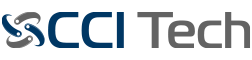

Comments